Earlier this year, Matterport released Matterport Capture for iPhone, an amazingly cool product that allows users to shoot immersive 3D tours directly from their mobile devices (if those devices are iPhones!).
We’ve always loved Matterport 3D Tours. They’re an amazing tool for real estate agents, builders, venues and businesses. Tours are easy to share online, fun to use, and can give you a serious competitive edge whether you’re trying to sell a home, book a hotel room, or rent a space.
Matterport 3D Capture makes 3D tours even easier to shoot, because you can do it yourself right on your phone! It’s incredibly cool technology and the results are honestly pretty impressive.
While we think Matterport 3D Capture for iPhone is a super cool move for Matterport, we do have some thoughts about how the Matterport for iPhone tours compare to the tours shot by a professional with a 360 camera.
Here’s our review of Matterport 3D Capture for iPhone vs. a Professionally shot Matterport 3D Tour:
Review of Matterport 3D Capture for iPhone
Matterport Capture for iPhone Pros:
- Cost effective. No need for a fancy camera or fancy photographer! You can shoot your own tour on your phone without having to pay a real estate photographer to do it for you!
- Decent image quality. I was actually surprised by the image quality!
- Easy to learn. The whole process is pretty simple to figure out, and Matterport does a great tutorial in the app set-up process.
Matterport Capture for iPhone Cons:
- Not totally free. The free subscription plan Matterport offers only includes one space. You’ll have to upgrade to their Starter plan to add more than one space, but even that plan only includes five spaces.
- Quality control is difficult. After all, it’s just an iPhone camera. Also, I found that the completed tour could look a bit wonky, mostly where images were stitched together. This is probably because it’s really hard to hold your phone in the exact same place the whole time you’re shooting, which means the images don’t align perfectly every time.
- Can take a long time. It took me around 10 minutes to shoot a single space in my home. That’s not too bad, but multiply that by 8 or more rooms and you could end up spending a huge chunk of time you don’t have shooting a tour.
- Not available for Android users. Although Matterport says it’s coming!
Professionally shot Matterport 3D Tour Pros:
- No work on your end! All you have to do is let a photographer in the door, and you’re done.
- You’ll get the highest quality tour. A professional photographer means professional equipment and a professional quality tour. The iPhone camera is cool, but can’t quite compare with a 360 camera. Also, the stitching and image alignment on a tour shot with the 360 camera is vastly superior.
Professionally shot Matterport 3D Tour Cons:
Hiring a photographer to shoot a 3D Tour can be expensive, especially if you’ve already paid for regular real estate photos. However, we think it’s totally worth it!
If you’d like to try your hand at shooting your own Matterport 3D Tour, we’ve created a tutorial to help you! Check it out below:
Matterport 3D Capture Tour Tutorial (using an iPhone camera)
- First, download the app Matterport Capture from the app store.
- Open the app and create an account if you don’t have one already.
- To start your first project, click the white button in the bottom right hand corner of the screen. This will prompt you to enter the home’s information, then you’re ready to scan!
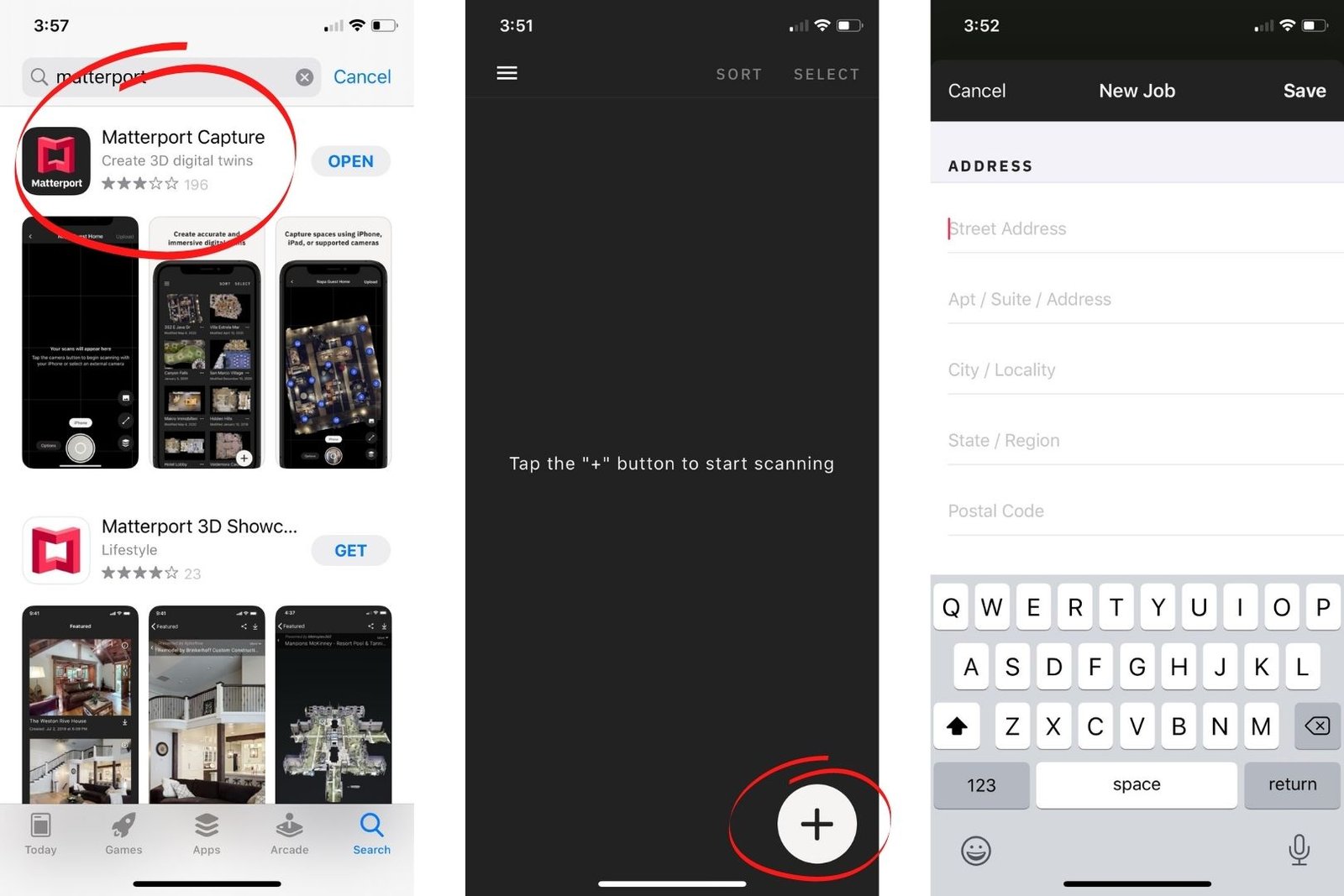
4. There are a couple different options to choose from for scanning:
3D Scan captures depth data to create a 3D model
360 Capture captures a 360 degree image
And also two different options when choosing how to scan:
Simple Scan is the fastest method, but has limited floor and ceiling views (this one took me about ten minutes for 5 scans)
Complete Scan takes longer, but captures more of floor and ceilings (this option took 15 minutes for 5 scans)
I chose 3D Scan, and tested both Simple Scan and Complete Scan.
5. To start scanning, pick a spot in the room (I recommend starting on one end and working your way across) and click the scan button. The camera will open.
6. Staying stationary with your phone in front of you, follow the white dot around the room. Rotate yourself around the phone, don’t move your phone! (FYI: the Simple Scan only requires one scan in each spot. The Complete Scan requires 3 scans–room, floor, ceiling–for each spot).
7. When you’ve finished, move about 5 feet and scan again. Do this until you’ve scanned the whole room.
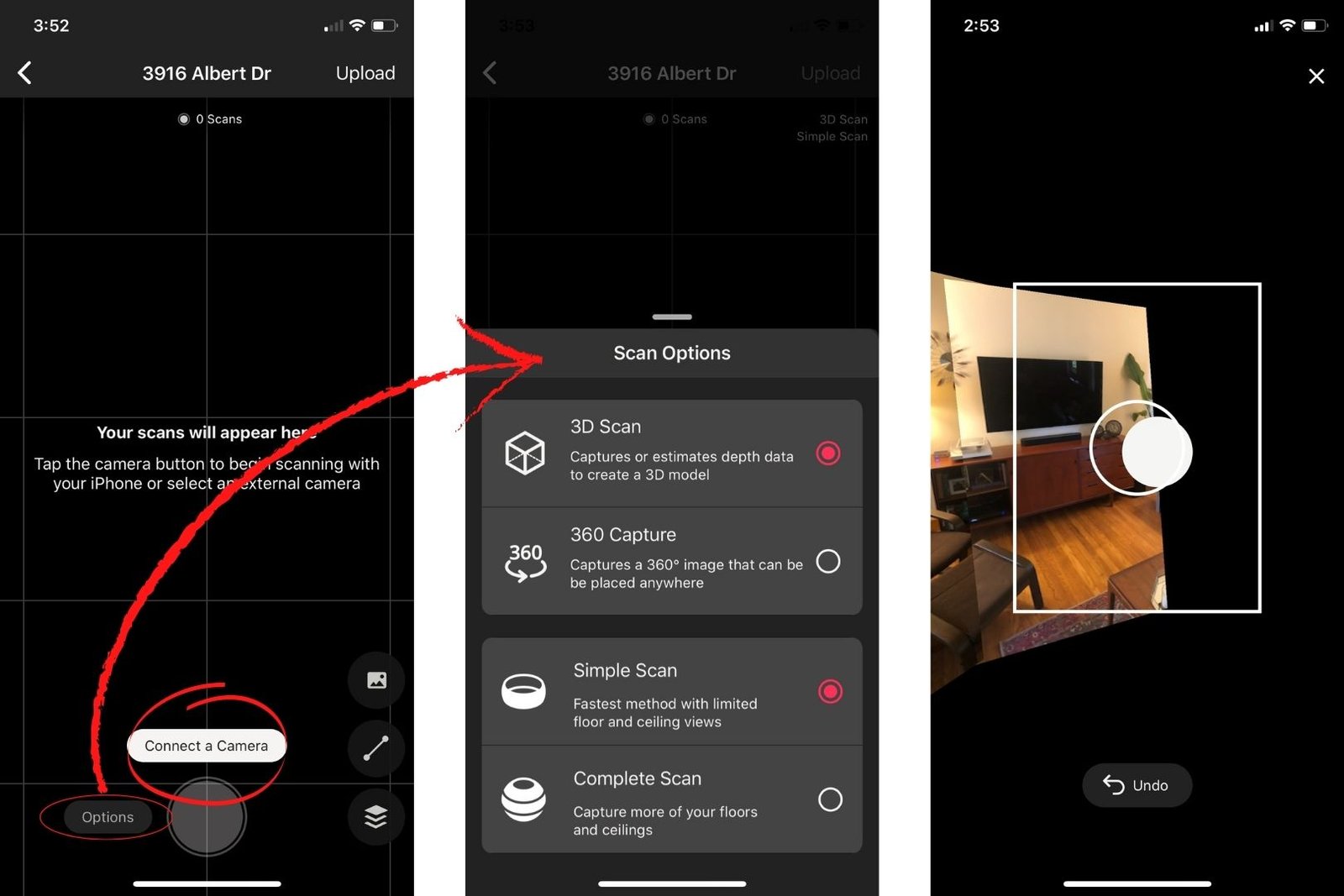
8. After you finish scanning, click the button with the line on it in the bottom right hand corner of your screen.This will open up a menu that allows you to indicate where doors, windows and mirrors are in the space.
9. Click the door/window or mirror icon, then click where you want it to go. Drag and rotate the icon to adjust direction and width.
10. Once you’ve marked all mirrors and windows, click “Upload” in the top right corner on your screen.
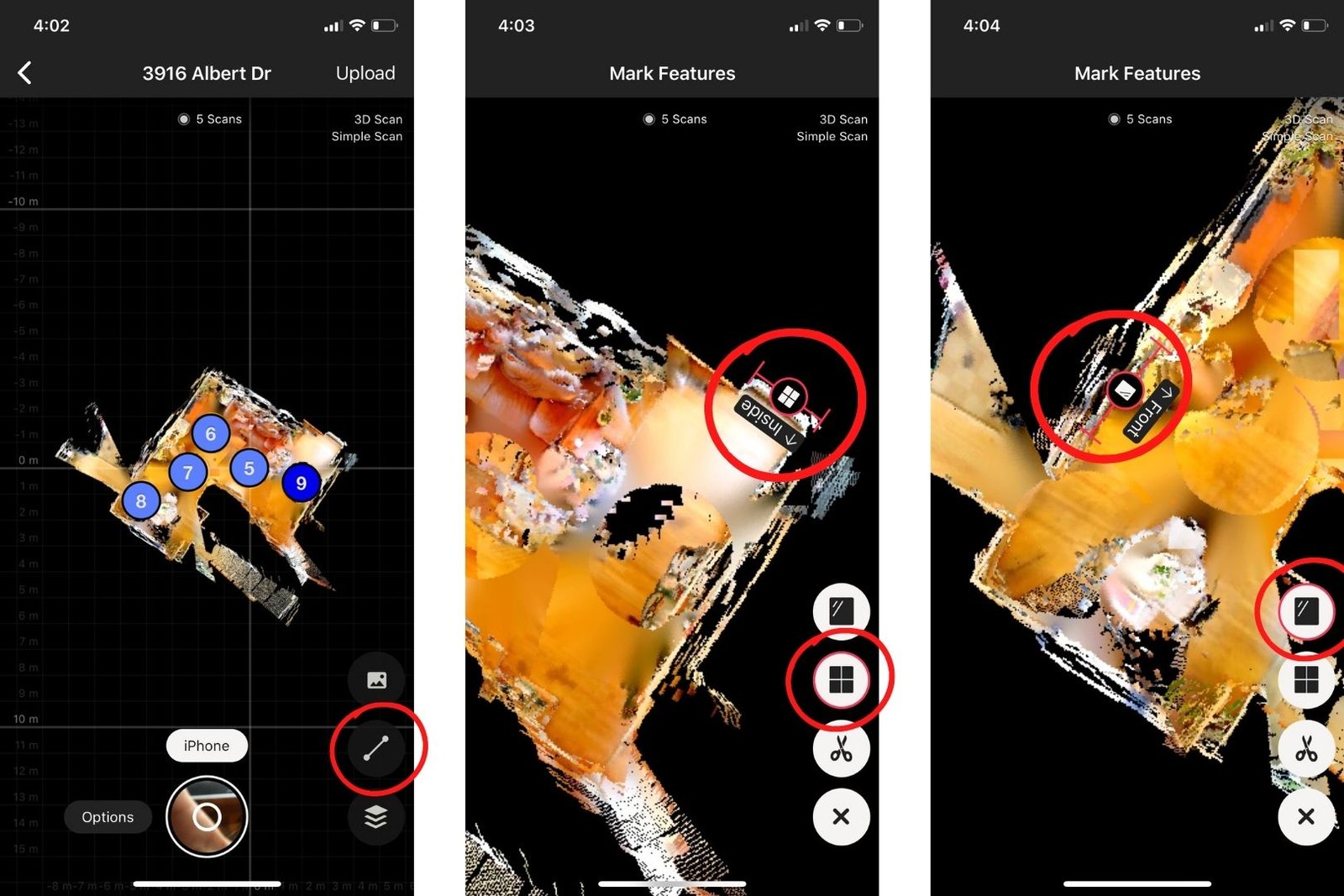
11. Matterport will send you an email when your tour is complete!
12. When your tour is done, you can log into the Matterport dashboard (using the same login you created for app) on your phone or computer to edit the space and prepare it for publishing.
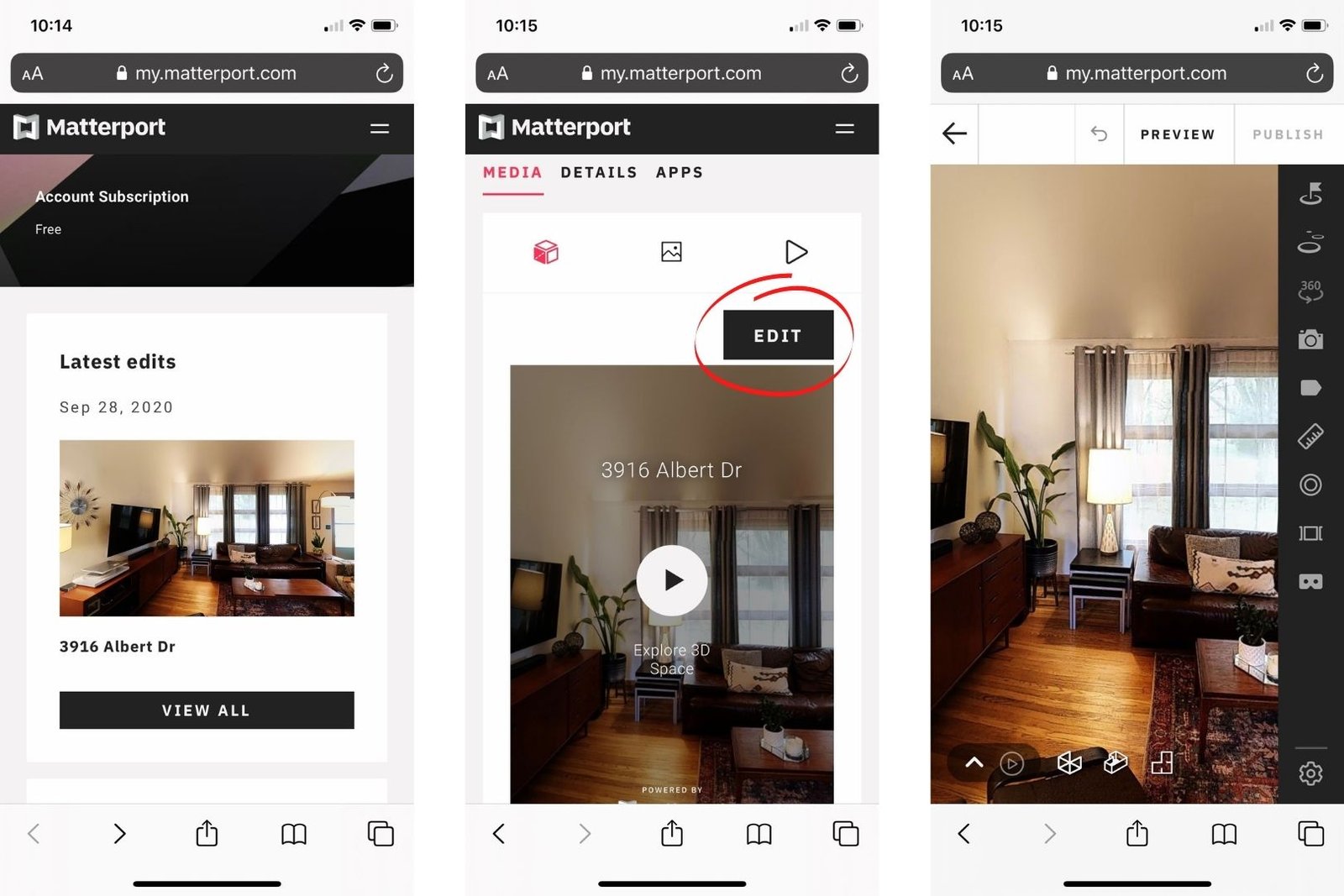
13. When you’re ready to share your space, make it public! Now you’ll have a shareable link you can use anywhere, and your space will automatically populate on Realtor.com
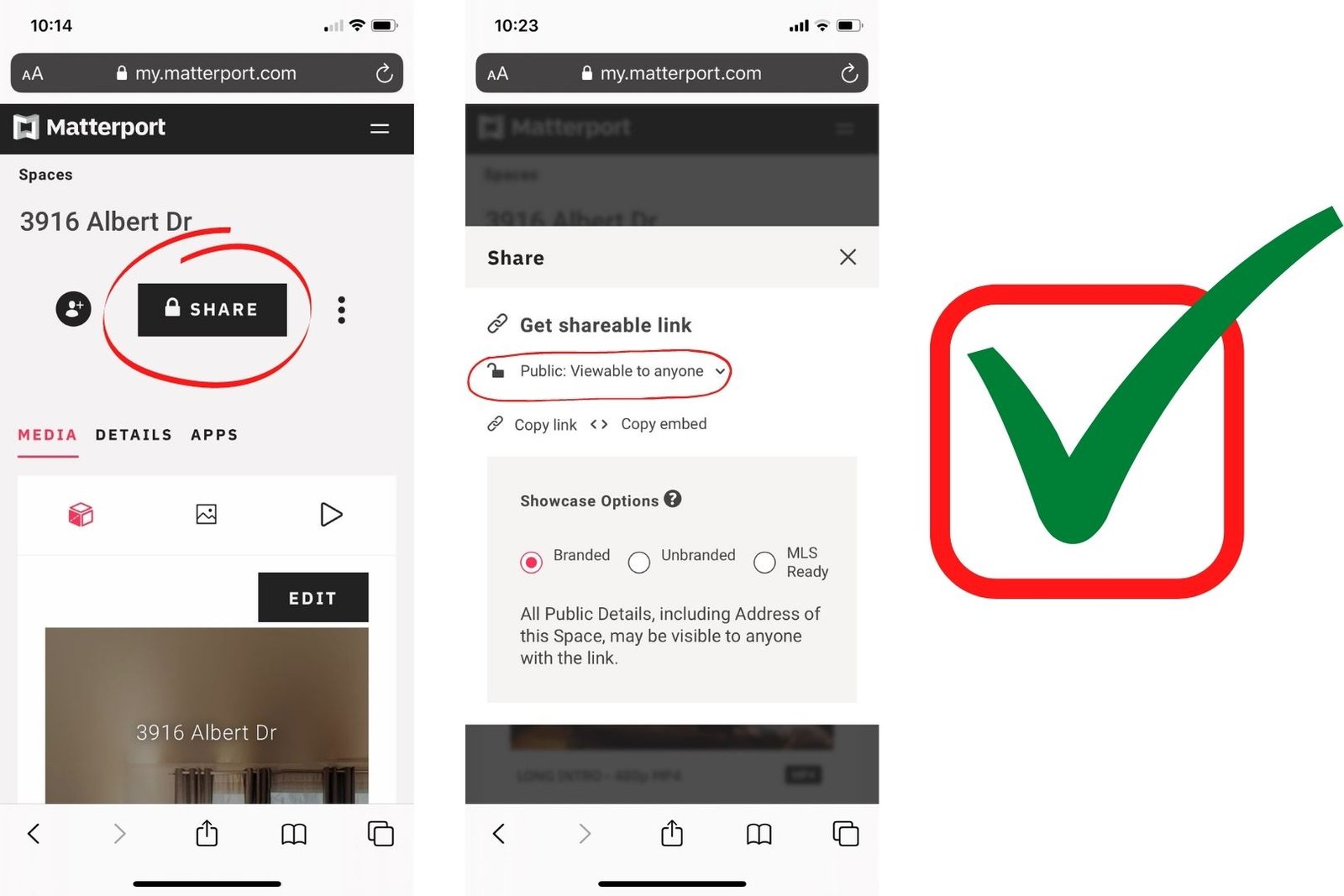
And that’s it! Here’s a side-by-side of the Simple Scan (on the left) and the Complete Scan (on the right). The Complete Scan definitely looks more, well, complete. If you have the time, I recommend going that route.
Let us know if you try this out and how it goes for you. We also wrote a tutorial for the Zillow 3D Tour Home app. If you want to compare the two, check it out.

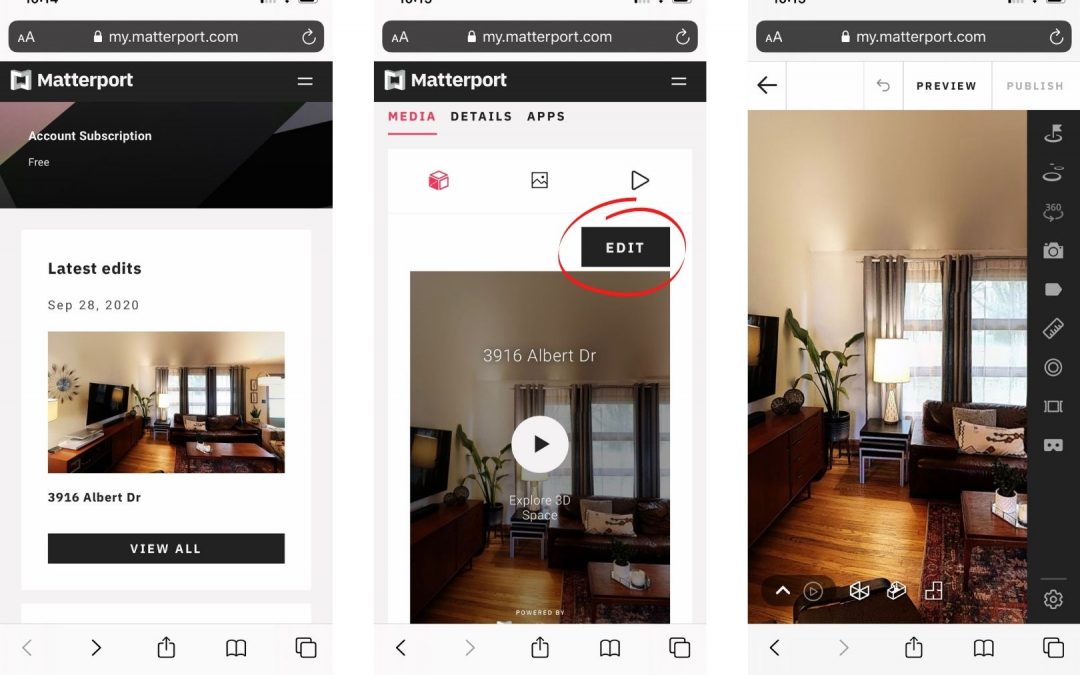
Recent Comments